There are several options for exposing metrics (metrics studio, watchlist, diagrams, …) through the QueryVision Cognos Components Web Part.
The first step is to set up a portal page/portlet 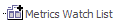 in Cognos Connection, the second is to expose it in SharePoint via the QueryVision Cognos Components Web Part.
in Cognos Connection, the second is to expose it in SharePoint via the QueryVision Cognos Components Web Part.
In Cognos connection, use an existing portal page or create a new one and add one of the following metrics portlets:
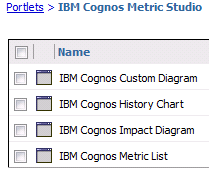
Or to use metrics studio bookmarks, either one of the Bookmarks Viewer or HTML Viewer:
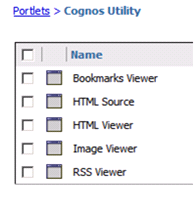
Note that you have the option of connecting (which is the default) portlets together. This will result in actions in a Metrics List portlet changing the diagram shown in an Impact Diagram portlet (assuming both are in the same portal page).
Settings for borders, editing, etc. should also be set in the Cognos Connection portal page (e.g. turn off borders, disable editing).
Now add a QueryVision Cognos Component Web Part to the page. In all cases, use the “Portal Page (Tab))” option.
- Select “Modify Web Part” on the Cognos Component Web Part
- Set the “Selected Cognos Component to View” drop down to Portal Page (Tab)
- Either cut and past the Cognos SearchPath into the “Cognos Component Path” text box or browse to the portal page, by clicking on the button beside the text box. You must be logged into Cognos to use the browse feature.
An example of a search path is: /content/folder[@name=’Custom Pages (Pagelets)’]/pagelet[@name=’Metrics Watch List’]
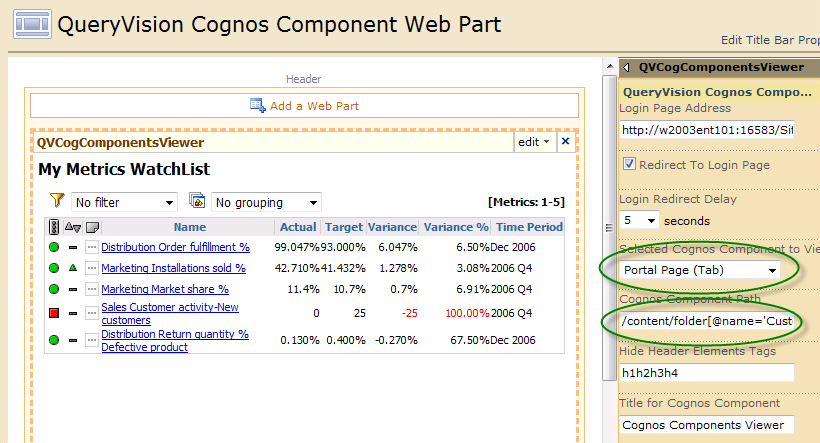
The example above shows a portal page with a Metrics WatchList.
