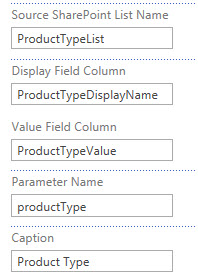Contents
Overview
The Drop Down SharePoint List Provider uses a (new or existing SharePoint) list to provide a filter value for Cognos reports via the QueryVision Report Viewer or to Microsoft or other 3rd party web parts
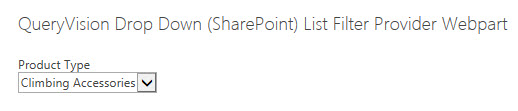 Configuration
Configuration
You can add a web part to a SharePoint page directly from your browser. If you don’t have the correct permissions some of these steps might not be possible.
- Click the “Edit Page” button from the SharePoint Page ribbon.
- Then click the “Add a Web Part” link and a gallery of web parts will be listed under the Categories section.
- Choose the QueryVision Web Parts category and you will find a list of all web parts for Cognos.
- Select the “QueryVision Drop Down List Filter Provider Web Part” and the location you want to insert it on the page
Configure Properties
The configuration panel (Edit Page -> Edit Web Part) includes the following settings:
- Source SharePoint List Name – the SharePoint List “Title”. This can include any SharePoint list within the same SharePoint Site where QueryVision web parts are installed.
A typical way to find out if your list will be available to be selected is to go to the Site Contents page for your SharePoint Site – the list should be included in the List, Libraries, and other Apps section
If the web part cannot find the SharePoint list, an error will be displayed for the web part.
- Display Field Column, Value Field Column – this supports a number of scenarios
The Display Field Column is the column from the SharePoint list which you want to use to show to the user in the drop down list (e.g. Product Name)
The Value Field Column is the SharePoint List column which contains the value to pass to the Cognos report when the “Display” name for the value is selected in the drop down filter (e.g. Product Part Number)
If either the Display Field Column or Value Field Column values are blank, the web part will use the SharePoint list item “Name” property. What value a SharePoint list assigns to the item/row “Name” property is dependent on the list (e.g. Document Library will assign the file name of the document to the Name property), so if you select this option, ensure that the Name property contains what you expect.
- Parameter Name – see Connecting Filter Providers to a Report Viewer, above for naming of parameters.
- Caption – the label that will be shown as the title immediately atop the drop down list