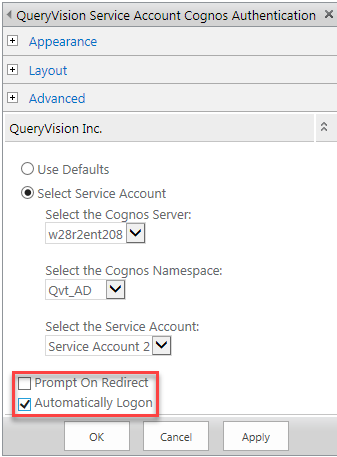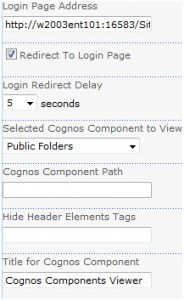Contents
Overview
While it is possible to put any of the QueryVision Authentication Web Parts on the same web part page as a QueryVision Report Viewer or other QueryVision IBM Cognos “content” web part, the recommended solution is to:
- Set up QueryVision Authentication web parts as the only part on a separate web part page, configured with “Auto Logon” enabled and “Prompt on redirect” disabled
- Set up QueryVision “content”/Viewer web parts on other pages to redirect to the Authentication page if they are not logged in.
This is a quick start. For in-depth information see the full Installation and Configuration Guide
Why?
- It guarantees that the “content”/Viewer web parts will “fire” and run the Cognos reports.
- We have seen cases where if the user has not already logged in that, due to other content on the web part page, while the user will be logged in with the Qvt Authentication web parts, the Reports in the Qvt Viewer parts will not execute until the page is refreshed.
- Simpler to manage
- Authentication web parts are only installed once, so if the Cognos server changes or the Authentication Technique changes – the configuration only has to be done to one Authentication part
- A “Landing” or “Authentication” page is not required for users – they can go to any page with QueryVision viewer web parts and be authenticated
- More Authentication Options for users and administrators
- A web site can have multiple Authentication web parts installed on separate Authentication pages, with different pages (of viewer web parts) using different authentication techniques (SSO, User id/Password, Anonymous, Open ID Connect, ….).
- Which authentication technique will be transparent to the users
- Administrators can go directly to an Authentication page and log in as a different user (e.g. User Id/Password where the user Authentication is SSO) and then to the Viewer pages
Example
- Install a Service Account web part on the following web part page:
- http://w28r2ent207/Cognos%20BI/SrvcAccount.aspx
- De-select “Prompt on Redirect”, select “Automatically Logon”
- Install a Report Viewer web part on a separate page.
- In the tool panel enter the Authentication page (http://w28r2ent207/Cognos%20BI/SrvcAccount.aspx) in the “Login Page Address”, select to “Redirect to Login Page” which will automatically redirect after the time delay “Login Redirect Delay”
The result is when a user goes to an SharePoint page with QueryVision “viewer” web parts, the will be redirected to the login page, where the authentication will occur and returned to the viewer page with the user logged in and the reports will run.
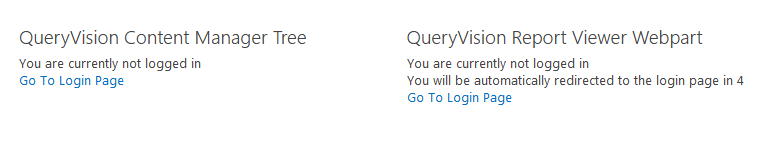 NOTE: this redirection will only happen if the user is not logged into Cognos – which will only be once per browser session
NOTE: this redirection will only happen if the user is not logged into Cognos – which will only be once per browser session