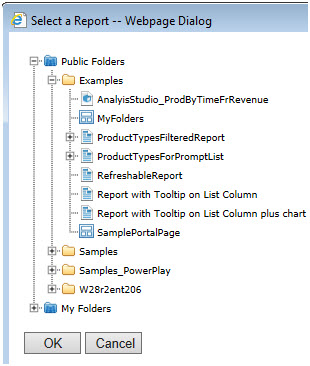Contents
Overview
The Cognos Report filter uses a Cognos report to provide values for filtering other Cognos Reports (in a QueryVision Report Viewer) or other SharePoint web parts (e.g. an Excel spreadsheet).
Some key points to understand:
- The filter web part will use the credentials/user id of the user logged into Cognos/SharePoint as the user used to run the Cognos report – so if there are specific filter provisions for the Cognos Report that are applied to that user, then they will automatically be applied.
- The report must be a list (vs. cross tab) report.
For details on how to connect the Cognos Drop Down List Filter Provider to other Web Parts, including the QueryVision Report Viewer, see Filters & the Report Viewer
Component Configuration
Adding the Cognos Report Drop Down List Filter Web Part to a Page
You can add a web part to a SharePoint page directly from your browser. If you don’t have the correct permissions some of these steps might not be possible.
- Click the “Edit Page” button from the SharePoint Page ribbon.
- Then click the “Add a Web Part” link and a gallery of web parts will be listed under the Categories section.
- Choose the QueryVision Web Parts category and you will find a list of all web parts for Cognos.
- Select the “Cognos Report Drop Down List Filter Provider Web Part” and the location you want to insert it on the page
Configuration Properties
The following are the Cognos Report Drop Down List specific configuration properties 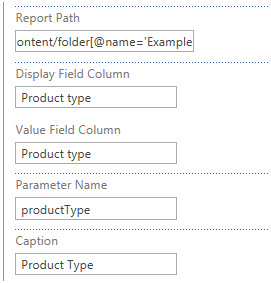
Note: To simplify configuration, it is recommended that you be logged in to Cognos via QueryVision web part authentication.
Choosing a Report
The “Report Path” can be selected by copy/past a Cognos searchPath. For example
/content/folder[@name=’Examples’]/report[@name=’ProductTypesForPromptList’]
Or by selecting the Report Path text box, clicking the button to the right of the Report Path and selecting a report from the list in the dialog shown below (e.g. must be logged in)
Related Properties
- Display Field Column – the Cognos report column used to display selectable filter values in the drop down (e.g. Product Name)
- Value Field Column – the Cognos report column used to provide the filter value to the report when the corresponding Display value is selected by the user (e.g. Product Part Number)
- Parameter Name – see Parameter Name matching in the KB article Filters & the Report Viewer
- Caption – the label that will be shown with the drop down list to the user
Connecting to another Web Part