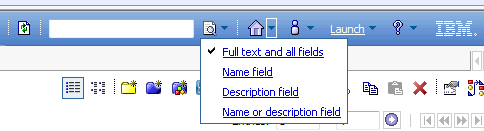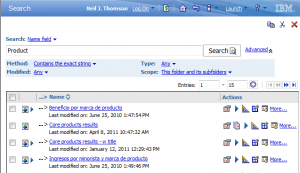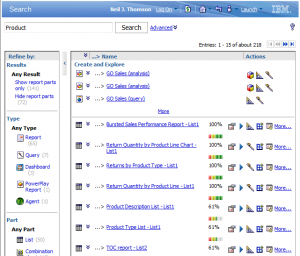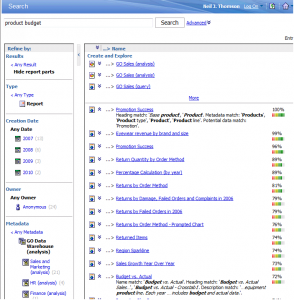With our Version 2.2 release of the QueryVision SharePoint Web Parts, we have added a Cognos Components Web Part which provides access to many Cognos Connection features, including exposing the Cognos Search capability for all supported versions of Cognos, including Cognos 10.
With Cognos 10, IBM has now added [the former] GO! Search as part of the platform installation and co-exists with the existing Name/Description search engine. In Cognos Connection this is accessed as follows:
GO! Search is now “Full text and all fields” search. The other options use the Name/Description Engine.
The name/description UI hasn’t changed, with the familiar options to narrow the search by method, when modified, type of object and search scope:
The “Full Text” search has a much richer presentation, but only the search text entry line to define the search – and that’s where things get interesting….
I had not worked much with GO! Search up until Cognos 10 and went looking for information on how to use this “Google-like” search capability and found absolutely nothing. Even Cognos support could find no formal documentation. But piece by piece (plus some trial and error) has revealed a “not quite Google” like capability and syntax.
- Single term: example: Sales
- Multiple terms: example: Sales Summary
- Phrase: example: “Sales Summary”
- + : example: Sales +Summary (Sales AND Summary)
- – : example: Sales –Summary (everything having Sales but never Summary)
- * : example: Sal*
- +language:lang: example: Sales+language:en (search for Sales only match reports with language metadata = en)
All this is very much in keeping with Google, but with one major exception.
In Google, the default is that hits will contain as many of the words you typed into the search box as it can. And ranking tends to have hits with a higher percentage of all the words at the top, with lower ranked pages having fewer and fewer of the words
Not so with Cognos “Full text”. In tests with even the sample reports, typing the following:
Product Budget
acted like
Product OR Budget
As can be seen here where the first entry that includes both words is well down the list, with the top (100%) ranked entry only having Product.
To actually get both entries with both Product and Budget ranked higher I had to enter:
Product +Budget
So while the new “Full text” search brings a lot to the table, expecting it to act like Google can lead to unexpected results. And if you are searching for a report name or description? The old search just might be easier to find what you’re looking for. My advice – when in doubt – use both.