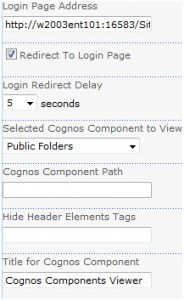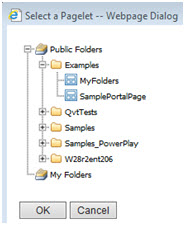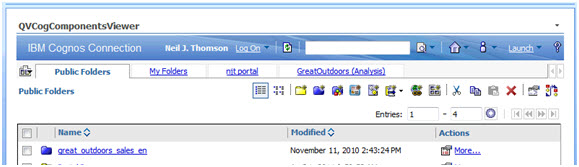Overview
The Cognos Components Viewer Web Part provides web part/page authors with the ability to embed the following IBM Cognos 10.X Cognos Connection or the IBM Cognos Analytics 11.X components in SharePoint pages.
This is a quick start. For in-depth information see the full Installation and Configuration Guide
IBM Cognos 10.X
Due to Browser rendering issues for IBM Cognos content, some combinations of IBM Cognos 10.X and SharePoint 2013/2016 may not be supported. IBM Cognos 10.0.1, 10.1, 10.1.1 and 10.2.0 are not supported, where 10.2.1 are 10.2.2 is fully supported with some potential issues which can be addressed through configuration
- Welcome Page – show the Cognos Connection Welcome page
- [Users] Home page – show the home page of the currently logged in user (as defined in Cognos Connection)
- Public Folders – show Public Folders (Cognos Connection)
- A Folder or Package – navigate directly to a specified Folder or Package
- Portal Page (also known as a Portal Tab or pagelet) – display any Portal Page (that the user has permissions for)
- My Folders – show My Folders for the currently logged in user in Cognos Connection
- Search
- Search (Full Text) is the google like GO! Search that has been integrated into the base platform for Cognos 10.
- Search (Name or Desc) is the basic search available in all versions of Cognos.
Note that in all cases what the user sees in Cognos Connection is governed by their Cognos Connection/Cognos BI Platform capabilities and folder/object permissions.
The support for Cognos Components is dependent on the release of Cognos and the version of SharePoint. There are no restrictions for SharePoint 2010. For SharePoint 2013 and 2016, the following table outlines the support available.
| Cognos Versions | Cognos Component Viewer | Restrictions |
|---|---|---|
| Cognos 10.0.1 to 10.2.0 | Disabled | Components Not Available |
| Cognos 10.2.1, 10.2.2 | Enabled | Cognos Connection (including public folders) may render the h3 portion of the header incorrectly. This can be hidden with the Hide Header Element Tags field (above) |
IBM Cognos Analytics 11.x
For IBM Cognos Analytics 11 (ICA 11), the available components is dependent on whether the “legacy portal” option is enabled. The “legacy portal” is a limited version of the IBM Cognos 10.X Cognos Connection. See the QueryVision Guide to Installing and Configuring Cognos Analytics 11 on configuring the “legacy portal”
| Cognos Component Type | IBM Cognos Analytics 11 - Legacy Portal ENABLED | IBM Cognos Analytics 11 - Legacy Portal DISABLED |
|---|---|---|
| Welcome Page | ICA 11 portal/UI Welcome | ICA 11 portal/UI Welcome |
| Home Page (1) | Users home page (ICA 11 portal/UI) | Users home page (ICA 11 portal/UI) |
| Public Folders | public folders (Team Content) in “legacy portal” (Cognos Connection) | Blank(2) |
| A Folder or Package | A folder/package in legacy portal (Cognos Connection) | Blank(2) |
| Portal Page | Selected portal page | Selected portal page |
| My Folders | My Folders in legacy portal (Cognos Connection) | Blank(2) |
| Search (name/desc) | Name/Description search in Cognos Connection | Blank(2) |
| Search (full search) | N/A | N/A |
| Analytics Report | Report in ICA 11 porta/UI | Report in ICA 11 porta/UI |
| Analytics Dashboard | Dashboard in ICA 11 porta/UI | Dashboard in ICA 11 porta/UI |
(1) The Home Page is dependent on user selection. As of ICA 11.0.3, only a report or new ICA 11 Dashboard can be selected as a home page.
(2) With 11.0.3 a blank page is displayed. With 11.0.2 or earlier, it would default to showing the Welcome page
Adding the Cognos Component Web Part to a Page
You can add a web part to a SharePoint page directly from your browser. If you don’t have the correct permissions some of these steps might not be possible.
- Click the “Edit Page” button from the SharePoint Page ribbon.
- Then click the “Add a Web Part” link and a gallery of web parts will be listed under the Categories section.
- Choose the QueryVision Web Parts category and you will find a list of all web parts for Cognos.
- Select the Cognos Component web part and the location you want to insert it on the page
Component Configuration
Properties for web parts can be accessed by clicking “Modify Shared/Personal Web Part” from the Title Bar.
The QueryVision extended Web Parts can be found under the “QueryVision” category on the property sheet.
Login Page Address
Enter the URL to a SharePoint Web Page on the same site that contains a QueryVision Login Web Part. This enables the Content Browser to redirect to the a Login Page if it detects that you are currently not logged into a Cognos Server.
Redirect to Logon
When checked the web part will automatically redirect to the Login Page Address when not logged in.
Login Redirect Delay
Time in seconds before the web part will redirect to the Login Page.
Selected Cognos Component to View
Select the Cognos component via the Selected Cognos Component to View drop down field
 Which expands to the following values:
Which expands to the following values:
 Cognos Component Path/Cognos Object SID
Cognos Component Path/Cognos Object SID
Where the selected Cognos Component is a Folder or Package or Portal Page (tab), the search path/location of the Cognos Component must be provided by the Cognos Component Path field. The value can be typed in/cut and pasted from Cognos connection or, if you are logged into the Cognos Server, clicking in the text entry area and clicking the browse button to launch a Cognos Explorer
![]() Note that only the specified Cognos Component types will be presented in the Explorer (e.g. Folder or Package or Portal Page). The example below shows Portal Pages
Note that only the specified Cognos Component types will be presented in the Explorer (e.g. Folder or Package or Portal Page). The example below shows Portal Pages
When used with IBM Cognos Analytics 11 and the selected type is “Analytics Report” or “Analytics Dashboard” the title of this field will change to “Cognos Object SID”.
To determine the SID for an analytics report or dashboard, use the Properties/Advanced option for the report or dashboard in the ICA 11 portal/UI. For example:
i3AD362E5C8CC4D1581A347F93FFF95B4
Controlling the Display of Header Elements
This applies primarily for IBM Cognos 10.X
The web part can also be configured to hide selected parts of the Cognos Connection component headers using the Hide Header Elements Tag property. For example:
- Show top header
- Hide top header (h1)
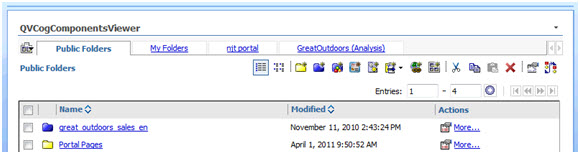
For Cognos Connection based components, the following graphically defines what header areas can be hidden:
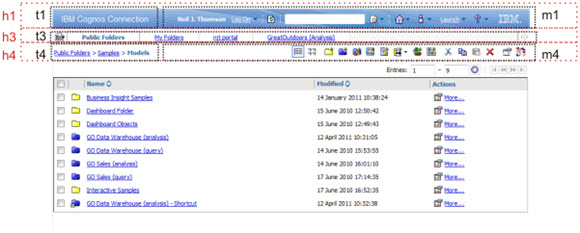
- h1 – top header – this includes:
- t1 – hide title
- m1 – hide the logon, refersh, search bar, home, personalization, launch and help (m1)
- h3 – hides the header that includes:
- t3 – hide the tabs (includes public folders, myFolders, pagelet Tabs)
- h4
- t4 – the navigation path/titles (e.g. public folders->go sales and retailers)
- m4 – the button toolbar (refresh, cut, pase, new folder, etc.)
Select Render Target
See the full Installation and Configuration Guide for options to render the Cognos Component within the web part, to a new tab/windows or redirect to a new tab/window